Tools of the Trade - Scrivener
/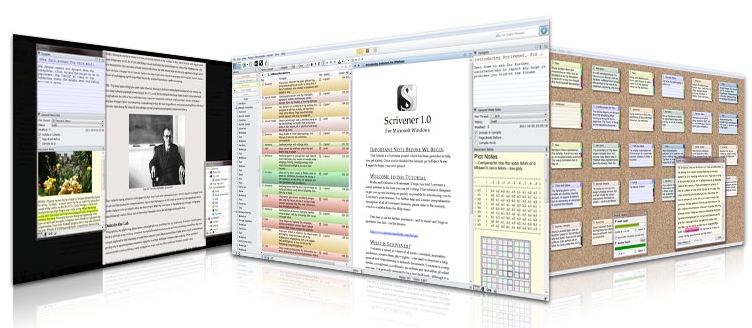
Up until a few weeks ago, I’ve always used Microsoft Word for both writing and editing. One of the things I like most about Word is the track changes function that allows me to incorporate edits from Ann, Nicole or my crit team with relative ease. I think Word will continue to be my go to program when it comes to late stage editing, but I’ve found something new that works much better in the drafting stage – Scrivener.
Scrivener is software specifically designed for writers by Literature & Latte. It comes with templates already set up for fiction, non-fiction and scriptwriting, or you can start with a blank project and build your own template. The program includes a very comprehensive tutorial to teach you in under an hour how to use every function in the program (it’s a self-lead tutorial, so if you just want the basics, you can cut the tutorial down to about 15 minutes).
While I was only a few chapters into my current WIP, I thought it would be a good time to try out the 30-day free trial. So I imported my .doc WIP file into Scrivener and then started to play with it. And I have to say, I really love it.
There are a lot of really great things about Scrivener, but, for me, the highlights of what makes it different from Word for drafting are:
- Having everything in one place: Scrivener allows you to import pictures, links, documents and papers right into the program so they are right at your fingertips. In subfolders under ‘Characters’ I have a detailed profile for each person; under ‘Research’ that same character has a folder with information on workplaces, houses, hobbies etc. complete with links and pictures. I don’t have to search through other Word or .pdf documents as I’ve always done before. It’s all right there. The below screen shot from my WIP is collapsed and only a portion of what it will look like by the end as I’m only a quarter of the way in, but it shows the organizational set-up. Another added feature is that you can drag and drop documents into the Document References section for each scene, so that relevant materials are right where you need them.
- Split screen: You can split the main desktop screen into two sections, either horizontally or vertically, keeping your writing window active in one section while displaying relevant research material (a document or picture) in the other. No more flipping between documents while you’re writing.
- Keywords for sorting: This is going to be a big one for me. As my series is written in the third person with two main points of view, I can catalogue each scene as I’m writing it for characters present, location, storyline aspect and POV. If I then need to evaluate how my split between the two POV’s is weighted, I can simply search for that keyword and those particular sections are selected. When I rewrote a good portion of Dead to balance out the POVs, determining who did what meant a lot of time-consuming flipping through pages in Word. This would have been MUCH easier.
- Use of the corkboard for quick review: One of the ways Scrivener allows you to view your document is as cards on a corkboard. From the Scrivener tutorial, we can see the first three ‘chapters’:
For the fiction writer, each card can be a chapter. If the icon in the top left corner of a card is clicked, that card will open into any cards lower on the hierarchy – i.e. scenes. For instance, under Part 1: Basics, are these three cards:
In a fiction document, these would be scenes within that particular chapter. At a quick glance, you can find any scene you’re looking for. The corkboard view is also very useful in synopsis writing because the corkboard is essentially a bullet point list of your plotline.
- Navigation is child’s play: In Word, if I wanted to get to the second scene in Chapter 7 from somewhere else in the document, I’d have to first find Chapter 7, and then scroll through to the second scene. In Scrivener, it’s a single click to the second scene in Chapter 7.
- The price: Scrivener is available for both Windows and Mac platforms for only $40 USD. For a program that a does so much from both a word processing and an organizational standpoint, this seems extremely reasonable to me.
For those who might be concerned about the fact that you don’t have your document in Word format to send to beta readers or your editor or agent, there is a very easy export function to export your document out to several different formats, Word included.
I know there are several writers in my circle that are just starting to use it or are thinking about trying it out. For those who haven’t tried it yet, I’d definitely recommend giving it a look. The thirty day trial period will certainly give you time to see if it suits your writing style. Setup can take a little while to get all your keywords set etc., but from that point on, you can really settle in and work on your word count. For those that are using it, what are your favourite aspects of the program?
*****
My apologies to anyone who had trouble with the commenting system last week. I had a few messages that readers were unable to post comments, and I also had intermittent problems with it. I've been working with Disqus and hopefully everything is back to normal now. If you have any issues, please don't hesitate to let me know.
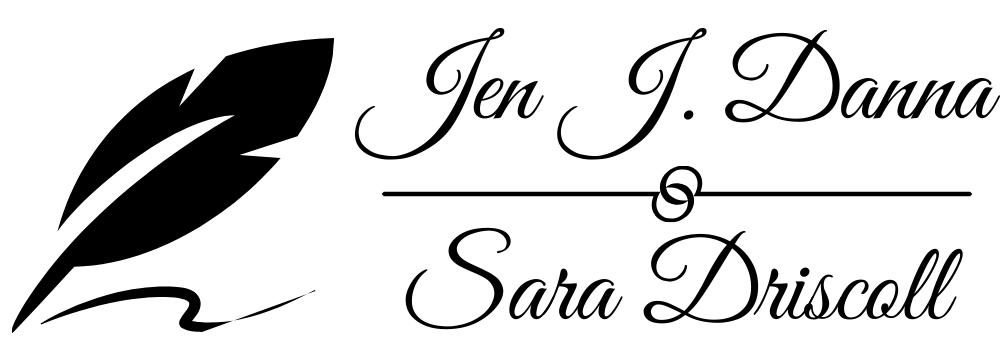









 62.2%
62.2%